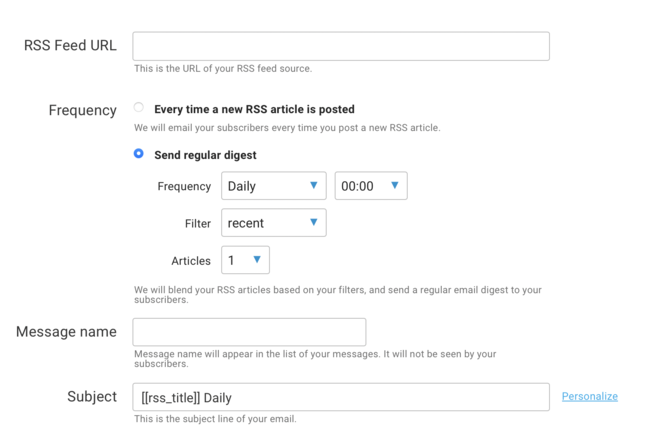Are you looking for a way to boost traffic and engagement on your blog? Well, look no further! In this informative article titled “How to Create RSS-To-Email in GetResponse,” you will learn step-by-step instructions on how to create a powerful and automated RSS-to-email system.
The article will guide you through the process of using RSS in email to keep your subscribers up-to-date on your newest blog posts and engaged with your content. With GetResponse’s all-in-one marketing platform, you’ll have the integrated features you need to run successful online campaigns. So, are you ready to discover the benefits of RSS-to-email and increase your blog’s traffic and engagement? Let’s dive in!
How to Create RSS-to-email in GetResponse
If you’re looking to boost traffic and engagement on your blog, utilizing RSS-to-email can be a powerful tool. In this step-by-step tutorial, we will guide you through the process of creating an automated RSS-to-email system using GetResponse. By integrating your RSS feed with email marketing, you can keep your subscribers up-to-date on your newest blog posts and increase engagement with your content. Let’s get started!
Accessing RSS-to-email in GetResponse
To access the RSS-to-email feature in GetResponse, follow these steps:
- Go to the GetResponse dashboard.
- Navigate to email marketing.
- Click on RSS to email.
By following these simple steps, you’ll be able to access the RSS-to-email function and start configuring it for your blog.
Finding the RSS feed URL
To configure the RSS-to-email feature, you’ll need the RSS feed URL of your blog. Here’s how you can find it:
- Open your blog in a web browser.
- Go to the view page source option in your browser’s menu.
- Use the search function (Command F for Mac, Control F for PC) and search for ‘RSS’.
- Locate the URL that appears in the search results.
Once you’ve found the RSS feed URL, copy it as you’ll need it during the configuration process.
Configuring the RSS-to-email
Now that you have the RSS feed URL, you can configure the RSS-to-email feature in GetResponse. Follow these steps:
- Paste the RSS feed URL into the designated field in GetResponse.
- Verify that the URL is correct and valid.
- Choose the frequency at which updates will be sent to subscribers.
By following these steps, you’ll ensure that your blog updates are seamlessly integrated into your email marketing strategy.
Choosing the frequency
When configuring the RSS-to-email feature in GetResponse, you have the flexibility to choose the frequency of updates. Here’s what you need to consider:
- Decide whether you want updates to be sent for every new post or based on reused content.
- Select the frequency that suits your blog’s needs, such as weekly or daily.
- Specify the time when the updates will be sent to subscribers.
By choosing the right frequency, you can ensure that your subscribers receive timely updates without overwhelming their inboxes.
Setting the message name, subject line, and email address
To personalize your RSS-to-email messages, you can set the message name, subject line, and email address from which the message will be sent. Here’s how:
- Provide a name for the RSS-to-email message, such as “Weekly Food Blog”.
- Set the subject line for the email, such as “Weekly Digest”.
- Configure the email address from which the message will be sent.
By customizing these elements, you can create a cohesive and branded email experience for your subscribers.
Selecting a template
GetResponse offers a selection of templates for your RSS-to-email messages. Here’s how you can choose a template:
- Browse through the available templates.
- Select a template that best aligns with your blog’s visual identity and content.
- Customize the template further to match your branding.
By selecting a template, you can save time and effort in designing your RSS-to-email messages while maintaining a professional and visually appealing look.
Customizing the template
Once you’ve chosen a template, you can customize it with your desired content. Here are some customization options:
- Edit the template to include your blog’s latest content.
- Modify the logo and other visual elements to match your branding.
- Add text and buttons to encourage engagement and drive traffic to your blog.
By customizing the template, you can create an email that not only delivers the latest updates but also entices subscribers to click and explore your blog further.
Choosing the segment
To ensure that the right audience receives your RSS-to-email messages, you can select the desired segment in GetResponse. Here’s how:
- Choose the targeted segment to receive the RSS-to-email.
- Add multiple lists or specific segments if necessary.
- Exclude certain subscribers, if desired.
By choosing the appropriate segment, you can tailor your RSS-to-email messages to specific groups of subscribers and maximize the impact of your email marketing campaigns.
Reviewing the configuration
Before finalizing the setup of your RSS-to-email in GetResponse, take a moment to review the configuration settings. Make sure everything is set up correctly, including the RSS feed URL, frequency, message details, template, and segment selections. Double-checking these settings will ensure that your subscribers receive accurate and relevant content through RSS-to-email.
Analyzing the results
Once you’ve set up your RSS-to-email system, it’s important to monitor and analyze the results. GetResponse provides statistics such as open rates, click rates, and delivery rates to help you evaluate the performance of your RSS-to-email campaigns. By analyzing these metrics, you can gain insights into subscriber engagement and make adjustments to optimize your email marketing strategy.
In conclusion, implementing RSS-to-email in GetResponse can significantly boost blog traffic and engagement. By utilizing RSS, you can ensure up-to-date content delivery to your subscribers, keeping them informed and engaged with your blog. GetResponse offers a user-friendly interface for configuring and customizing RSS-to-email, making it easy for you to create personalized and impactful email campaigns. Don’t forget to regularly analyze the performance of your RSS-to-email campaigns to further optimize your results.