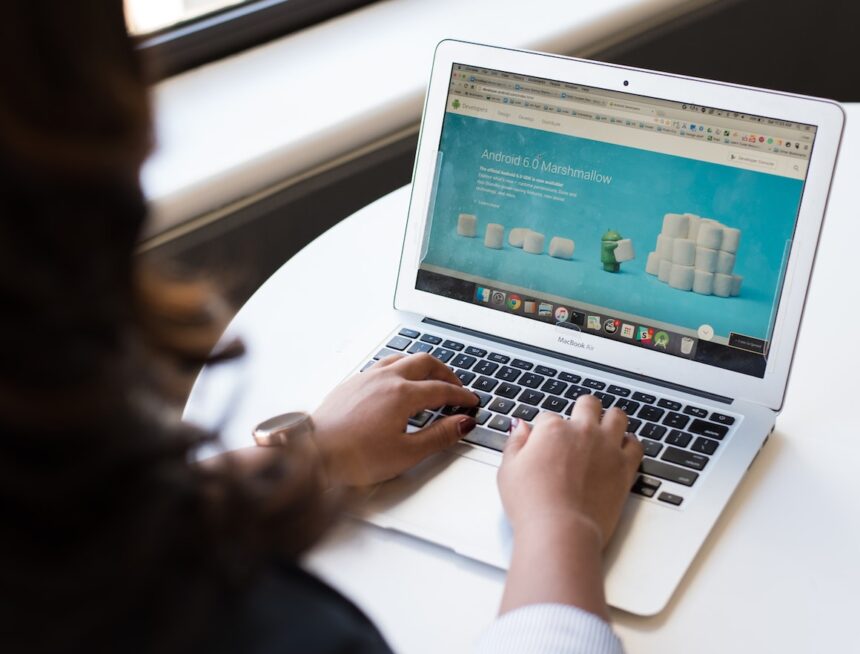In the video by GetResponse, Pedro Simão, the Product Marketing Manager, demonstrates how you can easily create a landing page from scratch using GetResponse. He provides step-by-step instructions on where to find templates and offers helpful tips for designing a high-converting landing page.
With GetResponse’s user-friendly drag and drop editor, you can customize your landing page with sign-up forms, new sections, and social media icons. Plus, you can track the performance of your landing page and optimize it for better results. GetResponse is not just an email marketing platform, but a comprehensive tool for marketers, solopreneurs, coaches, and small business owners.
Get ready to master the art of creating a high-converting landing page in GetResponse! In this instructional video by Pedro Simão, Product Marketing Manager at GetResponse, you’ll learn how to create a stunning landing page from scratch. From picking templates and customizing the design to adding sign-up forms and optimizing performance, Pedro shares expert tips and best practices to help you create a landing page that drives results.
With user-friendly features, AI-generated landing pages, and comprehensive tracking and analytics, GetResponse is your go-to platform for building a strong online presence and reaching your target audience effectively.
Choosing a Template and Getting Started
Selecting a template
When starting to create a landing page in GetResponse, the first step is to select a template. GetResponse offers a wide range of templates that are industry-optimized and designed to attract and convert visitors. You can choose a template based on your type of business or start with a blank template if you prefer a more customized approach.
Customizing the template
Once you have selected a template, you can customize it to suit your branding and messaging. GetResponse’s editor is a drag and drop tool, making it easy to add and edit elements on your landing page. You can change the text, images, and colors to match your brand identity and create a cohesive and visually appealing design.
Adding and editing sections
To make your landing page more informative and engaging, you can add and edit sections. Sections can include text, images, videos, testimonials, and more. You can drag and drop these sections onto your page and rearrange them to create the desired layout. This allows you to showcase your product or service and provide valuable information to your visitors.
Resize and rearrange elements
GetResponse’s editor also allows you to resize and rearrange elements within each section. You can adjust the size, positioning, and alignment of text, images, and other elements to create a visually pleasing design. This flexibility enables you to create a landing page that is both aesthetically appealing and functional.
Using the Editor
Drag and drop functionality
The editor in GetResponse utilizes a drag and drop functionality, making it easy for anyone, regardless of technical knowledge, to create a landing page. You can simply drag and drop elements onto your page, move them around, and resize them as needed. This user-friendly interface allows you to quickly and easily design a landing page that meets your requirements.
Editing text
With GetResponse’s editor, you can easily edit the text on your landing page. Simply click on the text element, and a toolbar will appear that allows you to customize the font, size, color, and other text formatting options. You can also add headings, bullet points, and hyperlinks to make your content more engaging and informative.
Adding and arranging elements
In addition to text, you can add various elements to your landing page, such as images, videos, buttons, forms, and social media icons. These elements can be customized to match your branding and enhance the user experience. By arranging these elements strategically, you can guide your visitors’ attention and encourage them to take action.
Customizing styles and colors
GetResponse’s editor provides a range of customization options for styles and colors. You can choose from pre-designed styles or create your own to ensure consistency throughout your landing page. You can also customize the colors of individual elements to match your branding. This level of customization allows you to create a landing page that aligns with your visual identity and attracts your target audience.
Adding Sign-up Forms
Selecting a form template
To collect leads and encourage sign-ups on your landing page, you can add a sign-up form. GetResponse offers a variety of form templates that are visually appealing and user-friendly. You can choose a template that best suits your needs and customize it to match your branding.
Customizing form fields
Once you have selected a form template, you can customize the form fields to gather the information you need from your visitors. GetResponse allows you to add and remove fields, change their order, and specify whether they are required or optional. This flexibility enables you to create a form that collects the relevant information without overwhelming your visitors.
Integration with email marketing tools
GetResponse’s sign-up forms can be seamlessly integrated with popular email marketing tools. This integration allows you to automatically add new subscribers to your email list and streamline your lead generation process. You can connect your form to platforms like Mailchimp, Constant Contact, and more to ensure that your leads are captured and nurtured effectively.
Configuring form settings
In addition to customizing the form fields, you can configure various settings for your sign-up form. GetResponse provides options to customize the form layout, design, and behavior. You can choose whether the form appears as a pop-up, inline, or slide-in, and specify the timing and display conditions. These settings allow you to create a form that seamlessly integrates with your landing page and enhances the user experience.
Using Social Media Icons
Adding social media icons
To increase engagement and encourage social sharing, you can add social media icons to your landing page. GetResponse offers a variety of social media icons that can be easily added and customized. You can choose from popular social media platforms like Facebook, Twitter, Instagram, and more, and place the icons strategically on your page.
Customizing the styling
GetResponse’s editor allows you to customize the styling of your social media icons. You can change their size, color, shape, and alignment to match your branding and create a visually appealing design. By customizing the styling, you can ensure that the icons seamlessly blend with the rest of your landing page and enhance its overall aesthetic.
Adding social media links
Once you have added the social media icons, you can link them to your social media profiles. By doing so, you make it easy for visitors to connect with you on various social media platforms and stay updated on your latest news and offers. Simply enter the URLs of your social media profiles, and GetResponse will automatically link the icons to the respective platforms.
Saving and Reusing Content Blocks
Creating reusable content blocks
To save time and maintain consistency across your landing pages, GetResponse allows you to create reusable content blocks. These content blocks can include sections, elements, and even entire layouts. By creating these blocks, you can easily reuse them on future landing pages without having to recreate them from scratch.
Saving content blocks
To save a content block, simply select the elements you want to include in the block and click on the “Save as block” option. Give your block a name and description to easily identify it in the future. Once saved, you can access your content blocks library and insert them into any landing page with a simple drag and drop.
Inserting saved content blocks
To insert a saved content block into your landing page, access your content blocks library and drag the desired block onto your page. You can then edit the content of the block to customize it for your specific needs. This feature allows you to maintain consistency in design and messaging across your landing pages while saving time and effort.
Changing Global Design Settings
Modifying colors and fonts
GetResponse’s editor provides the option to change the global design settings for the entire landing page. You can modify colors and fonts to match your branding and create a cohesive look and feel. By making these changes at the global level, you ensure consistency throughout the page and enhance its visual appeal.
Customizing button styles
Buttons play a crucial role in encouraging conversions on your landing page. GetResponse allows you to customize button styles to attract attention and entice visitors to take action. You can change the color, size, shape, and hover effects of buttons to create a visually appealing and engaging user experience.
Applying changes to the entire landing page
When you make changes to the global design settings, these changes apply to the entire landing page. This allows you to make consistent updates and maintain a unified design throughout. By having control over the global design settings, you can easily create landing pages that align with your branding and deliver a seamless user experience.
Adding Pop-ups
Enabling pop-ups
Pop-ups can be a powerful tool to increase conversions on your landing page. GetResponse allows you to enable pop-ups and customize their appearance and behavior. By enabling pop-ups, you can capture the attention of your visitors and encourage them to take the desired action.
Customizing pop-up settings
GetResponse’s editor provides a range of customization options for pop-ups. You can specify when and where the pop-up appears, its size and position, and its behavior. You can choose whether the pop-up appears immediately, on exit intent, or after a specified time. These settings allow you to create pop-ups that are tailored to your audience’s behavior and preferences.
Positioning pop-ups on the landing page
When adding a pop-up to your landing page, you can position it strategically to maximize its impact. GetResponse’s editor allows you to place the pop-up at the center, corner, or side of the page. You can also choose whether the pop-up appears on the entire page or within a specific section. This flexibility allows you to create a pop-up that seamlessly integrates with your landing page’s design and enhances its overall effectiveness.
Display settings for pop-ups
In addition to positioning, you can customize the display settings for your pop-ups. GetResponse allows you to specify when and how often the pop-up is displayed to each visitor. You can choose whether the pop-up is displayed once, every time, or at a specific frequency. By adjusting these settings, you can ensure that the pop-up is shown at the right time and in the right context to maximize conversions.
Previewing and Publishing
Previewing the landing page
Before publishing your landing page, it is important to preview it to ensure that it looks and functions as intended. GetResponse allows you to preview your landing page at any time during the editing process. You can preview the page on both desktop and mobile devices to ensure a consistent and responsive design across different screen sizes.
Mobile and desktop preview
With the increasing use of mobile devices, it is essential to optimize your landing page for mobile viewing. GetResponse’s editor provides a mobile preview option, allowing you to see how your landing page will appear on smartphones and tablets. This feature ensures that your landing page delivers an optimal user experience across all devices.
Publishing the landing page
Once you are satisfied with the design and functionality of your landing page, it is time to publish it. GetResponse allows you to publish your landing page with a single click. You can choose to publish it on a custom domain or use a GetResponse subdomain. By publishing your landing page, you make it accessible to your target audience and start driving traffic and conversions.
Monitoring Performance and Statistics
Tracking traffic sources
To evaluate the success of your landing page, it is important to track its traffic sources. GetResponse provides comprehensive analytics that allow you to monitor the sources of your landing page traffic. You can see how visitors are finding your page, whether through search engines, social media, or other channels. This data helps you optimize your marketing efforts and allocate resources effectively.
Analyzing form conversions
The conversion rate of your sign-up forms is a key metric to measure the effectiveness of your landing page. GetResponse provides analytics that allow you to track form conversions and analyze the performance of your sign-up forms. You can see the number of form submissions, the conversion rate, and even the specific fields that are causing drop-offs. This information helps you identify areas for improvement and optimize your forms for better conversion rates.
Monitoring open rates and click-through rates
In addition to tracking form conversions, GetResponse allows you to monitor the open rates and click-through rates of your landing page. These metrics provide insights into how engaging your landing page’s content and design are. By analyzing the open rates and click-through rates, you can understand how well your landing page is resonating with your audience and make adjustments as needed.
Optimizing landing page performance
The data provided by GetResponse’s analytics allows you to optimize your landing page’s performance. By analyzing the traffic sources, form conversions, and engagement metrics, you can identify areas for improvement and make data-driven decisions. Whether it’s adjusting the design, changing the messaging, or optimizing the user experience, these insights help you continuously improve the effectiveness of your landing page.
Using Templates for Easy and Professional Designs
Selecting a template
When creating a landing page, using a template can save you time and effort. GetResponse offers a wide range of professionally designed templates to choose from. These templates are specifically designed to attract and convert visitors, making it easier for you to create a landing page that meets your goals and requirements.
Customizing template elements
While using a template provides a solid starting point, it is important to customize it to suit your branding and messaging. GetResponse’s editor allows you to easily customize the elements of a template, such as text, images, colors, and fonts. By customizing these elements, you can make the template your own and create a landing page that reflects your unique brand identity.
Utilizing professionally designed layouts
In addition to individual elements, GetResponse’s templates also offer professionally designed layouts. These layouts are carefully crafted to ensure a visually appealing and user-friendly design. By utilizing these layouts, you can create a landing page that follows best practices and incorporates proven design principles. This not only saves you time but also ensures that your landing page is effective in achieving its goals.
Creating a landing page from scratch in GetResponse is a straightforward process that allows you to design a high-converting page without any technical knowledge. By selecting a template, customizing its elements, adding sign-up forms and social media icons, and making use of the editor’s features, you can create a landing page that captures attention, drives conversions, and delivers results. So, get started with GetResponse and unlock the potential of your online presence.