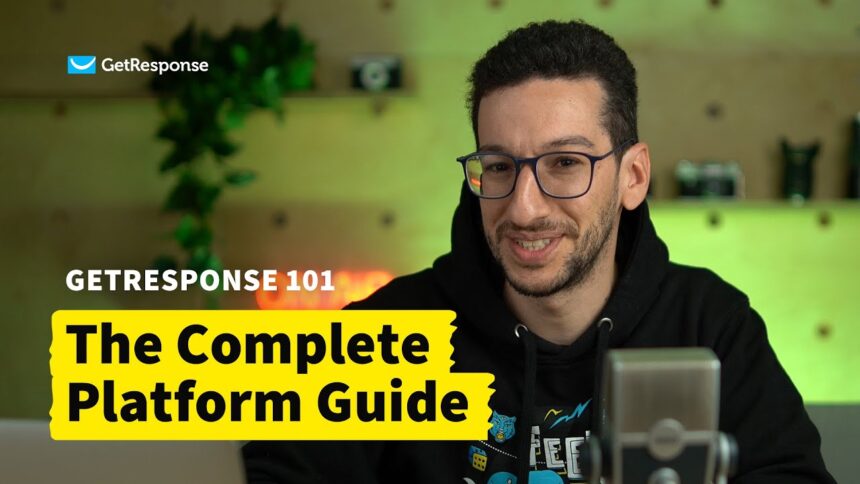Hey there! Are you ready to dive into the world of GetResponse? In this tutorial video, our friendly Product Marketing Manager, Pedro, will guide you through the process of getting started with GetResponse 2023. Whether you’re new to the platform or just looking to explore more of its features, this video is perfect for you. You’ll learn how to navigate the dashboard, create a stunning landing page using AI, set up an autoresponder, manage your email lists, add a professional domain and business email, create and send newsletters, generate reports, and utilize the automation feature. So grab your snacks, sit back, and let’s dive into this informative and helpful video together!
GetResponse is an email marketing platform that has been empowering marketers, solopreneurs, coaches, and small business owners for over 25 years. With a focus on audience growth and engagement, GetResponse offers comprehensive and affordable tools to help you build your personal brand, sell products and services, nurture your audience, and build a community. From the basics of email marketing and landing pages to advanced automation features, this tutorial video will cover it all. So get ready to learn and unlock the full potential of GetResponse!
Navigating the GetResponse Dashboard
Accessing the GetResponse Dashboard
When you first sign up for GetResponse, accessing the dashboard is easy. Simply log in to your account and you will be directed to the main dashboard. This is where you can manage all aspects of your email marketing campaigns and automation workflows.
Understanding the main dashboard interface
The main dashboard interface is designed to be user-friendly and intuitive. At the top of the page, you will find the navigation menu, which allows you to access different sections of the dashboard, such as creating landing pages, sending newsletters, setting up autoresponders, managing email lists, and more.
Exploring the different navigation menus
Within each section of the dashboard, you will find additional navigation menus and submenus. These menus are designed to help you navigate and manage specific tasks within each section. For example, in the “Creating a Landing Page” section, you will find a menu that allows you to choose a template, customize the landing page, and embed lead capture forms. Take some time to familiarize yourself with these menus and submenus so that you can easily navigate through the GetResponse dashboard.
Creating a Landing Page
Accessing the landing page builder
To create a landing page in GetResponse, you will need to access the landing page builder. This can be done by clicking on the “Landing Pages” option in the navigation menu. Once you are in the landing page builder, you will be able to start creating your own custom landing pages.
Choosing a template
GetResponse provides a wide range of professionally designed templates that you can choose from for your landing page. These templates are fully customizable, allowing you to add your own text, images, videos, and more. Take your time to browse through the templates and choose the one that best suits your brand and marketing goals.
Customizing the landing page
Once you have selected a template, you can begin customizing the landing page to fit your needs. The landing page builder allows you to easily edit and update the layout, colors, fonts, and more. You can also add your own branding elements, such as your logo or company colors, to make the landing page align with your overall brand identity.
Adding text, images, and videos
To make your landing page engaging and informative, you can add text, images, and videos. The landing page builder provides a user-friendly interface that allows you to easily add and format text, insert images, and embed videos from platforms like YouTube or Vimeo. Take advantage of these features to create a visually appealing and compelling landing page.
Embedding lead capture forms
One of the key components of a landing page is the lead capture form. This form allows visitors to enter their contact information, such as their name and email address, so that you can follow up with them later. The landing page builder in GetResponse makes it easy to add and customize lead capture forms. You can choose from a variety of form designs and customize the fields to collect the information you need.
CREATE FREE ACCOUNT – Try us free | No credit card required | Cancel anytime
Sending Newsletters
Accessing the newsletter creator
Sending newsletters to your subscribers is a great way to keep them engaged and informed about your products or services. To access the newsletter creator in GetResponse, simply click on the “Newsletters” option in the navigation menu. This will take you to the newsletter creation page, where you can start designing and sending your newsletters.
Creating a new newsletter
In the newsletter creator, you have the option to create a new newsletter from scratch or use a pre-designed template. If you prefer to start from scratch, you can choose a blank canvas and design your newsletter with your own images, text, and branding elements. Alternatively, you can select a template and customize it to fit your needs.
Customizing the newsletter layout
Once you have chosen a template or started with a blank canvas, you can begin customizing the layout of your newsletter. The newsletter creator in GetResponse provides a drag-and-drop interface, making it easy for you to rearrange and resize text blocks, images, and other content elements. You can also customize the colors, fonts, and overall design of the newsletter to match your brand.
Adding and formatting content
To make your newsletter informative and engaging, you can add and format content such as text, images, and buttons. The newsletter creator in GetResponse provides a variety of formatting options, allowing you to change the font size, color, alignment, and more. You can also add hyperlinks to direct readers to your website or other resources.
Personalizing the newsletter
Personalization is an effective way to increase engagement with your newsletter. GetResponse allows you to personalize your newsletters by using merge tags, which automatically insert each recipient’s name or other personal information into the email. This creates a personalized experience for each subscriber and helps to build a stronger connection with your audience.
Configuring delivery options
Before sending your newsletter, you can configure various delivery options in GetResponse. For example, you can choose the delivery time, schedule your newsletter to be sent at a specific date and time, or set up automated emails to be sent at regular intervals. By configuring these options, you can ensure that your newsletters are delivered at the right time to maximize open rates and engagement.
Setting Up Autoresponders
Understanding the concept of autoresponders
Autoresponders are a powerful tool in email marketing that allows you to send automated messages to your subscribers based on specific triggers or actions. For example, you can set up an autoresponder series to welcome new subscribers, provide follow-up messages after a purchase, or send educational content in a drip campaign. Understanding how autoresponders work is essential to effectively engage your audience.
Accessing the autoresponder feature in GetResponse
To access the autoresponder feature in GetResponse, click on the “Autoresponders” option in the navigation menu. This will take you to the autoresponder management page, where you can create and manage your autoresponder series.
Creating a new autoresponder series
To create a new autoresponder series, click on the “Create Autoresponder” button. You will be prompted to set up the trigger, which can be a specific action or event such as subscribing to a list, making a purchase, or joining a webinar. After setting up the trigger, you can create a series of follow-up messages that will be automatically sent to subscribers who meet the trigger criteria.
Configuring the timing and triggers
In the autoresponder settings, you can configure the timing and triggers for each follow-up message. For example, you can choose to send the first follow-up message immediately after the trigger event, or you can delay it by a specific number of hours or days. You can also set up additional triggers to further segment your audience and target specific groups of subscribers.
Configuring follow-up messages
The content of your follow-up messages is crucial to the success of your autoresponder series. In GetResponse, you can use the newsletter creator to design and customize each follow-up message. Make sure to provide valuable content and include a clear call to action in each message to encourage engagement and conversions. You can also use personalization tags to add a personal touch to your automated messages.
Managing Email Lists
Creating a new email list
Managing your email lists is an important aspect of email marketing. In GetResponse, you can easily create new email lists to organize your subscribers. To create a new email list, go to the “Email Lists” section in the navigation menu and click on the “Create List” button. You will be prompted to provide a list name and other details for the new list.
Importing contacts to the email list
If you already have a list of contacts that you would like to import to GetResponse, you can do so easily. Go to the “Email Lists” section in the navigation menu and select the list you want to import contacts to. Then, click on the “Import Contacts” button and follow the instructions to upload your contact list. GetResponse supports various file formats for importing contacts, including CSV, XLS, and VCF.
Segmenting the email list based on criteria
Segmenting your email list allows you to target specific groups of subscribers with tailored messages. In GetResponse, you can create segments based on specific criteria such as demographics, purchase history, engagement level, and more. To create a segment, go to the “Email Lists” section in the navigation menu, select the list you want to segment, and click on the “Create Segment” button. Then, define the criteria for the segment and save it.
Managing and organizing contacts
In GetResponse, you have full control over managing and organizing your contacts. From the “Email Lists” section, you can view and edit contact details, add tags or notes to contacts, and track their activity and engagement. You can also search for specific contacts using filters and perform bulk actions, such as deleting or unsubscribing multiple contacts at once.
Cleaning and removing inactive subscribers
Over time, some subscribers may become inactive or disengaged. Inactive subscribers can negatively impact your email marketing metrics and deliverability rates. GetResponse provides tools to help you identify and remove inactive subscribers from your email lists. You can use the “Engagement Score” feature to see how engaged each subscriber is and take appropriate actions, such as sending a re-engagement campaign or removing inactive subscribers from your lists.
Adding a Domain and Business Email
Registering a domain with GetResponse
Having a custom domain for your email marketing campaigns adds a professional touch and helps build trust with your subscribers. In GetResponse, you can register a domain directly through the platform. Simply go to the “Domains” section in the navigation menu and follow the instructions to register a new domain. GetResponse also provides a domain name generator to help you find an available domain that suits your business.
Verifying domain ownership
After registering a domain with GetResponse, you will need to verify ownership to ensure that you have the necessary permissions to use the domain. Verification typically involves adding a DNS record or uploading a verification file to your domain host. GetResponse provides detailed instructions on how to complete the verification process, and their support team is available to assist you if needed.
Setting up a business email address
Once your domain is registered and verified, you can set up a professional business email address using GetResponse. Having a business email address that matches your domain name helps to establish credibility and professionalism. In the “Email Accounts” section of GetResponse, you can create and manage your business email addresses. Simply enter the desired email address and password, and GetResponse will handle the technical setup for you.
Using the business email address in GetResponse
With your custom business email address set up in GetResponse, you can now use it to send newsletters, autoresponder messages, and other communications to your subscribers. Moreover, you can customize the email address to include your brand name, which further enhances your brand identity. By using your custom business email address, you can improve deliverability rates and ensure that your emails are recognized as legitimate by recipients.
Using Automation Features
Understanding automation in GetResponse
Automation is a powerful feature in GetResponse that can save you time and effort while providing a personalized experience for your subscribers. Automation allows you to create workflows that automatically trigger actions based on specific conditions and criteria. With automation, you can engage your audience at the right time and deliver targeted messages that are highly relevant to their needs and interests.
Creating an automation workflow
To create an automation workflow in GetResponse, go to the “Automation” section in the navigation menu and click on the “Create Workflow” button. You will be guided through a series of steps to set up your workflow, including defining triggers, actions, conditions, and filters. Think about the goals of your automation workflow and how you want to engage your subscribers at each stage of their journey.
Configuring triggers and actions
Triggers are the events or conditions that initiate an action in your automation workflow. In GetResponse, you can set up triggers based on various criteria, such as subscribing to a list, clicking a link, or completing a purchase. Once a trigger is activated, you can configure actions to be taken, such as sending a follow-up email, assigning a tag, or updating contact details. Take advantage of the wide range of triggers and actions available in GetResponse to create personalized and relevant automation workflows.
Adding conditions and filters
Conditions and filters are additional criteria that you can apply to your automation workflows to further segment and target your audience. For example, you can add conditions based on contact data, such as location or purchase history, to send different messages to different groups of subscribers. By applying conditions and filters, you can ensure that your automation workflows are highly targeted and tailored to the specific needs of each subscriber.
Testing and launching the automation workflow
Before launching your automation workflow, it is important to thoroughly test it to ensure that everything is set up correctly. GetResponse provides testing tools that allow you to simulate the workflow and see the actions and messages as they would be delivered to your subscribers. Once you are confident that your automation workflow is working as expected, you can activate it and start engaging your audience at scale.
GetResponse Mobile App
Overview of the GetResponse mobile app
The GetResponse mobile app allows you to manage your email marketing campaigns and automation workflows on the go. The app provides a user-friendly interface and essential features that allow you to stay connected with your audience and monitor your campaigns from your smartphone or tablet. With the app, you can create and send newsletters, manage your contacts, track campaign performance, and more.
Accessing the app on different devices
The GetResponse mobile app is available for both iOS and Android devices. To access the app, simply search for “GetResponse” in the App Store (for iOS) or Google Play Store (for Android) and download it to your device. Once downloaded, log in to your GetResponse account and you will have instant access to your email marketing campaigns and automation workflows.
Key features and functionalities of the app
The GetResponse mobile app offers a range of features and functionalities that allow you to effectively manage your email marketing campaigns. Some key features of the app include:
- Mobile-friendly newsletter editor: Create and edit newsletters directly from your mobile device with the intuitive mobile-friendly editor.
- Contact management: Add, edit, and organize your contacts on the go, including importing contacts and managing tags and segments.
- Real-time campaign tracking: Monitor the performance of your campaigns in real-time, including opens, clicks, and conversions.
- Automation management: Access and manage your automation workflows, including triggers, actions, conditions, and filters.
- Push notifications: Stay informed about important events and updates in your email marketing campaigns with push notifications sent directly to your mobile device.
With the GetResponse mobile app, you can stay connected and take action on your email marketing campaigns wherever you are, ensuring that you never miss an opportunity to engage with your subscribers.
Available Pricing Plans
Overview of the different pricing plans offered by GetResponse
GetResponse offers a range of pricing plans to accommodate different needs and budgets. The available plans include Basic, Plus, Professional, and Max. Each plan offers different features and limits in terms of the number of subscribers and email sends.
Features and limitations of each pricing plan
The Basic plan is the most affordable option and provides essential features for beginners and small businesses. It includes features such as autoresponders, landing page builder, and basic automation workflows. The Plus plan offers additional features like webinar funnels and contact scoring, making it suitable for growing businesses. The Professional plan further expands on the features and limits of the Plus plan, allowing for advanced automation and unlimited sales funnels. Finally, the Max plan is designed for large businesses and high-volume senders, offering advanced features such as transactional emails and dedicated support.
It is important to carefully consider the features and limits of each plan to choose the one that best fits your needs and budget. GetResponse also offers a 30-day free trial, allowing you to test the platform before committing to a subscription.
Choosing the right plan for your needs
When choosing a pricing plan in GetResponse, it is essential to consider your specific needs and requirements. Start by assessing the size of your contact list and the frequency of your email sends. If you are just starting out or have a small contact list, the Basic plan may be a good fit. As your business grows and your email marketing needs become more advanced, you can upgrade to a higher-tier plan to access additional features and limits. Be sure to review the features and pricing details of each plan to make an informed decision.
Conclusion
Summary of key features and tools covered in the tutorial video
In this comprehensive article, we have covered various aspects of using GetResponse for email marketing and audience engagement. We started by exploring the GetResponse dashboard and navigating through its different sections. Then, we dived into creating landing pages, sending newsletters, setting up autoresponders, managing email lists, adding a domain and business email, utilizing automation features, and using the GetResponse mobile app.
Throughout the article, we highlighted the key features and functionalities of each section and provided step-by-step instructions on how to use them. We discussed the importance of personalization, segmentation, and automation in email marketing, and how GetResponse enables you to achieve these objectives.
Encouragement to start using GetResponse for email marketing and audience engagement
Now that you have a comprehensive understanding of the GetResponse platform and its features, it’s time to put your knowledge into action. GetResponse offers a powerful suite of tools and features that can help you effectively engage your audience, build relationships, and drive conversions.
Whether you are a beginner or an experienced marketer, GetResponse provides the tools and resources you need to succeed in your email marketing efforts. So, why wait? Sign up for GetResponse today and start taking your email marketing to the next level!